Documentation
Alerts
Configuring WhatsApp Alerts
WhatsApp alerts provide a convenient way to receive critical notifications directly on your mobile device. Follow these steps to set up WhatsApp alerts for your PingWeb account.
-
Verify Your Phone Number:
- Go to the "Settings" section in the menu.
- Locate the "Phone Number" settings.
- Enter your mobile phone number and click "Verify".
- Enter the code to confirm and verify your phone number.
-
Verify Your Phone Number:
- Once your phone number is verified, go to the "Alerts" section in the menu.
- Find the WhatsApp notification settings and toggle the switch to "ON" to enable WhatsApp alerts.
Adding Additional Recipients
- Navigate to the "Team Members" section in the menu.
- Click on "Add New Team Member" and enter the additional phone number along with any other relevant details.
- Once the additional team member is added, enable WhatsApp notifications for their phone number in the "Alerts" section.
Benefits of WhatsApp Alerts
- Instant Delivery: Receive critical alerts instantly on your mobile device, ensuring timely awareness of any issues.
- Accessibility: Stay informed even when you're away from your computer, enabling quick response and action from anywhere.
- Convenience: Receive alerts through a familiar and widely used messaging platform, streamlining communication and collaboration.
Stay Connected, Stay Informed
Configure WhatsApp alerts for your PingWeb account to stay connected and informed about the status of your websites or online services, facilitating proactive management and resolution of any issues that may arise.