Configuring Email Alerts
Email alerts are a convenient way to stay informed about the status and health of your websites or online services. By configuring email alerts, you ensure that critical notifications are delivered directly to your inbox, allowing you to take timely action.
Default Email Notification
By default, email alerts are sent to the email address associated with your account. This ensures that you receive notifications without any additional setup.
Adding Additional Email Addresses
If you wish to receive alerts at additional email addresses, you can do so by following these steps:
- Turn Off Default Notification: In the "Alerts" section of your dashboard, navigate to the email notification settings and turn off the default email notification.
- Add Email in Team Members: Go to the "Team Members" section in the menu and add the desired email address as a team member.
- Turn On Email Notification: Once the email address is added as a team member, enable email notifications for that specific email address.
Benefits of Multiple Email Alerts
Configuring multiple email alerts offers several advantages:
- Redundancy: Ensure that critical alerts are delivered to multiple email addresses, reducing the risk of missing important notifications.
- Customization: Tailor alerts to specific team members or stakeholders, ensuring that each recipient receives relevant information.
Real-time Alert Delivery
Our email alerting system delivers notifications in real-time, ensuring that you stay informed about the status of your websites or online services without delay.
Stay Informed, Stay Proactive
By configuring email alerts, you empower yourself and your team to respond promptly to any issues that may arise, minimizing downtime and ensuring the reliability of your online presence.