Documentation
Billing
Managing Your Subscription
In this section, you will find all the information you need to upgrade, change, or cancel your PingWeb subscription plan. Our integrated Stripe billing system makes managing your subscription seamless and straightforward.
Upgrading Your Plan
Upgrading your PingWeb plan is easy and ensures you have access to the features your growing business needs.
Steps to Upgrade
-
Log in to Your Account
- Navigate to the PingWeb website and log in using your account credentials.
-
Access the Billing Section
- Click on the Billing option in the left-hand menu.
-
Select Upgrade
- On the Billing Overview page, click on the Upgrade Plan button.
-
Choose Your New Plan
- Select the desired plan (Start, Business, Enterprise) and review its features and pricing.
-
Enter Payment Information
- Update your payment information if necessary.
-
Confirm the Upgrade
- Click Confirm Upgrade. The new plan takes effect immediately, and you will receive a confirmation message.
Changing Your Plan
You can change your plan anytime to better fit your current needs.
Steps to Change Your Plan
-
Log in to Your Account
- Navigate to the PingWeb website and log in.
-
Access the Billing Section
- Click on the Billing option in the left-hand menu.
-
Select Change Plan
- On the Billing Overview page, click on the Change Plan button.
-
Choose Your New Plan
- Select the new plan you want to switch to and review its features and pricing.
-
Enter Payment Information
- Update your payment information if necessary.
-
Confirm the Upgrade
- Click Confirm Change. The new plan will be applied immediately.
Canceling Your Subscription
If you need to cancel your subscription, you can do so at any time.
Steps to Cancel
-
Log in to Your Account
- Navigate to the PingWeb website and log in.
-
Access the Billing Section
- Click on the Billing option in the left-hand menu.
-
Select Cancel Subscription
- On the Billing Overview page, click on the Cancel Subscription button.
-
Confirm Cancellation
- Follow the prompts to confirm your cancellation. You will receive a confirmation message, and your subscription will be canceled at the end of your current billing cycle.
Additional Information
- Prorated Billing: Any changes to your plan will be prorated based on your current billing cycle.
- Retaining Data: All your data and settings will be retained even if you change your plan.
- Support: For any issues, contact our 24/7 support team via the Contact Support option in the menu.