Documentation
Alerts
Configuring Slack Alerts
Slack alerts provide seamless integration with your team's communication platform, ensuring that critical notifications are delivered directly to your designated Slack channel. Follow these steps to set up Slack alerts for your PingWeb account:
-
Add Slack Integration:
- Navigate to the "Alerts" section in the menu of your PingWeb account.
- Look for the option to "Add Slack Integration" and click on it.
-
Sign in to Your Workspace:
- You'll be redirected to Slack's authentication page. Sign in to your Slack workspace using your credentials.
-
Select Notification Channel:
- Once authenticated, you'll be prompted to choose the Slack channel where you want to receive PingWeb alerts.
- Select the appropriate channel from the dropdown menu and confirm your selection.
-
Confirm Integration:
- PingWeb will automatically test the integration by sending a test notification to your selected Slack channel.
- Verify that you receive the test notification in your Slack channel.
-
Enable Slack Notifications:
- Return to the "Alerts" section in the PingWeb menu.
- Ensure that the Slack notification toggle switch is turned on to enable Slack alerts for your account.
Benefits of Slack Alerts
- Centralized Communication: Receive PingWeb alerts directly in your team's Slack channel, ensuring everyone stays informed in real-time.
- Collaborative Problem-Solving: Facilitate quick collaboration and problem-solving among team members by discussing and addressing issues directly within Slack.
- Customization and Control: Tailor the types of alerts and the Slack channels or recipients that receive them, providing flexibility and control over your notification workflow.
Stay Connected, Stay Informed
Configure Slack alerts for your PingWeb account to streamline communication and ensure that critical website alerts are promptly delivered to your team's Slack workspace, empowering proactive monitoring and response.